GENERAL QUESTIONS
✅ What is the purpose of the solution?
The solution's purpose is to ensure that the organisation continuously cleans up personal data in documents and emails. As part of a data protection and GDPR compliance effort, the organisation needs employees' help reviewing and, if necessary, cleaning up these files.
✅ How does the solution help comply with GDPR?
The General Data Protection Regulation (GDPR) protects individuals' right to privacy within the EU. It establishes guidelines for the collection and processing of personal data. Compliance with GDPR is not just a legal requirement but also an important step in respecting the privacy of an organisation's customers and employees.
✅ Who can use the solution (admins vs. employees)?
The solution can be used by both employees and administrators. Employees can access their employee portal via the email they receive, where they can view search results and choose to delete or retain each file. Administrators have access to the platform, where they can configure integrations, set policies, monitor the organisation's progress, and set up campaigns for employees.
✅ What types of personal data can the solution detect?
The solution detects the following categories:
- Social Security Numbers (CPR Numbers)
- Critical Health Information
- Credit Card Numbers
- Passport Numbers
- Driver's License Numbers
- Criminal Records
- Resumes (CVs)
FOR EMPLOYEES
✅ Is there an introductory video for employees?
Yes, absolutely! You can find it here:
- Danish: https://share.synthesia.io/b93cc620-1b30-4da4-ab7a-732bbcce2fcd
- English: https://share.synthesia.io/912c9894-5cbf-4990-93ab-ef00420113a0
✅ How do I log into the solution?
You should always follow the link by clicking the ‘Go to your GDPR overview’ button in the email you receive. Once you do this, you will see a login screen where you must sign in with your Microsoft account.
✅ Can I save the link to the employee portal?
If you want to save the link to the employee portal, you should do so from the login screen where you enter your Microsoft account credentials. Once inside the portal, the direct link will not work.
✅ How often will I receive an email from the solution?
The frequency of emails from the Data Discovery solution depends on the settings configured by your administrator. Most organisations schedule emails to be sent at a specific interval, such as once a month. If you would like more details, please ask your administrator or manager.
✅ How do I know if a file contains personal data?
When viewing an individual search result on your employee portal, you can click on the document or email title to open it. We recommend watching this short video that demonstrates how to take action in the employee portal.
✅ What should I do if I’m unsure whether a file should be deleted or retained?
If you are unsure, you should ask your manager or the solution administrator.
✅ What happens when I choose to delete a file?
Once you mark a file for deletion, it will appear in the ‘Marked for Deletion’ list. The system will also indicate how long it will take before the file is permanently deleted.
✅ Can I undo a deletion?
Yes, you can simply select ‘Undo Mark for Deletion’ on the right-hand side of the ‘Marked for Deletion’ list.
✅ What is the difference between files that require action and files that require review?
- A file that requires action has been automatically confirmed, meaning the system is highly certain that it contains the type of personal data indicated. You only need to take action—either delete or retain the file.
- A file that requires review has not been automatically confirmed—you must verify whether the file contains the personal data type indicated. If confirmed, you must then decide on the appropriate action.
✅ Files I expected to see in my employee portal are missing. Why?
There are a few possible reasons why certain files may not appear in your list:
- The type of data is not covered by the solution
Our solution detects specific types of personal data. If you're expecting a particular type of GDPR-related data, but it is not appearing, please check What types of personal data can the solution detect? in this FAQ. - The file does not (yet) violate the configured policies
Your administrator sets policies that determine which files are flagged. If the data in the file does not currently breach any of these policies, it will not appear in your list. - The certainty level is too low
The solution applies certainty thresholds to classification. If the detected data falls below the certainty level configured by your administrator, it will not be displayed. - The data is test data or invalid
If you used test data or entered invalid information (e.g., a fictitious CPR number like 112233-1122), it may not pass our validation checks and will not appear in the results.
FOR ADMINISTRATORS
✅ How do I create a new admin user?
You can invite a new admin user under the ‘Admin Users’ menu. Note that employees should not be invited to the platform unless they are involved in managing the solution. Employees gain access to the employee portal via the email campaign sent from the platform.
✅ How do I send a campaign to employees?
Under the ‘Email Campaigns’ menu, you can send campaigns to employees. You can choose whether the campaign should be sent as a one-time notification or as a recurring email. Additionally, you can target specific employees, departments, or all employees. You also have the option to add a custom message to the email.
If you have any questions or would like further details on this function, please contact us at support@sheltr.eu.
✅ What does the dashboard overview show, and how can I use it?
The dashboard provides an overview of your organisation’s status:
- The top graph displays your organisation’s progress, which can be filtered by file status, department, or data source.
- The bottom graph shows how much data has been found and requires action. You can, for example, view the top 5 employees who might need additional guidance or see search results categorized by departments, GDPR data types, or data sources.
- Filters can be applied in the top right corner.
Please note that the graphs differentiate between the number of files and the number of data occurrences, where the latter is usually a higher count.
✅ Mappings - How do they work?
Exchange & OneDrive
When files are mapped to a new user, they no longer appear for the original owner but for the user they are mapped to.
This means:
Employee portal: The files will no longer be visible to the original owner but will appear in the list shown to the new owner.
Admin platform: The files will shown related to the new owner. This means they will show up under both ‘Flagged files’ and in the charts, associated with the new owner and the new owner's department, if relevant.
If you choose to delete the mapping, the files will automatically return to the original owner again, both in the charts, Flagged files, and the employee portal.
NB!!! Specific to SharePoint
If you choose to delete a mapping on SharePoint, the files will no longer have an owner and will need to be mapped manually afterwards. This is because, unlike Exchange and OneDrive, no owner is assigned to each location on SharePoint.
✅ Why do some of our files on SharePoint not have an owner?
Ownership in SharePoint works differently than in Exchange or OneDrive, where there is a clear owner of the location. To assign ownership to a file, we consider the following factors:
- Last modified by – If a user has edited the file, ownership is assigned to them.
- Created by – If no edits are recorded, ownership is assigned to the user who created the file.
If neither of these details is available, the file must be manually assigned to an owner.
✅ Can I export reports of detected files and handled cases?
At this time, exporting reports is not available, but it is on our roadmap. In the meantime, the simplest workaround is to take a screenshot if you need to include a graph in a PowerPoint presentation or PDF for management reporting.
SUPPORT & TROUBLESHOOTING
✅ I can’t log in - what should I do?
- For employees: Always follow the link in the email sent by the system. Click the ‘Go to your GDPR overview’ button. You will then see a login screen where you must sign in with your Microsoft account.
- For administrators only: Go to dd.sheltr.eu/login and sign in with your Microsoft account.
✅ Can I use the solution on my mobile?
The solution is optimized for use on a computer and works best on a desktop or laptop. We therefore recommend accessing it via a browser on a larger screen.
✅ Why isn't the employee portal loading correctly?
We have seen cases where certain browser plugins (e.g., translation extensions) cause conflicts in the DOM (Document Object Model), preventing the page from loading correctly. Try disabling the plugin for our site or using an incognito window. If the issue persists, please contact our support team.
✅ How do I contact support?
You are always welcome to reach out to us at Sheltr - we can be contacted at support@sheltr.eu.

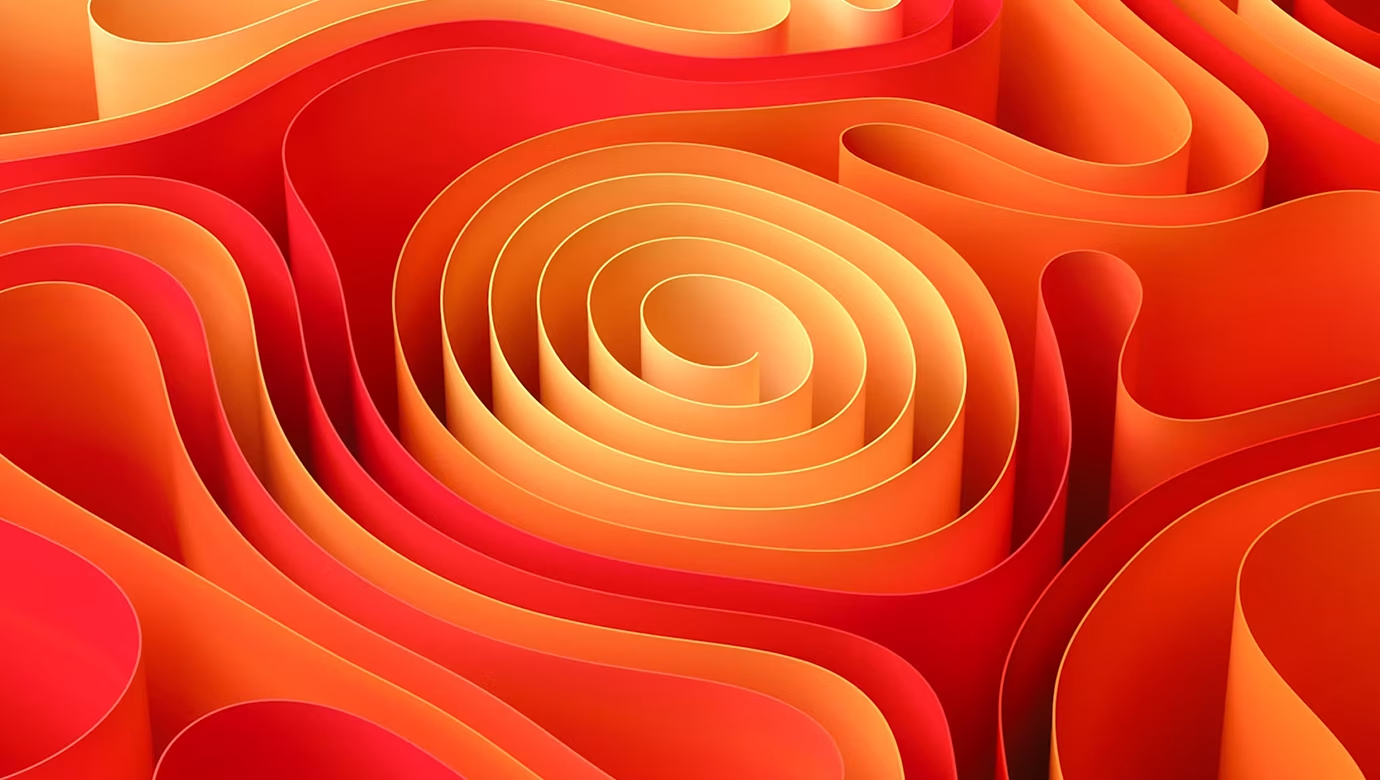
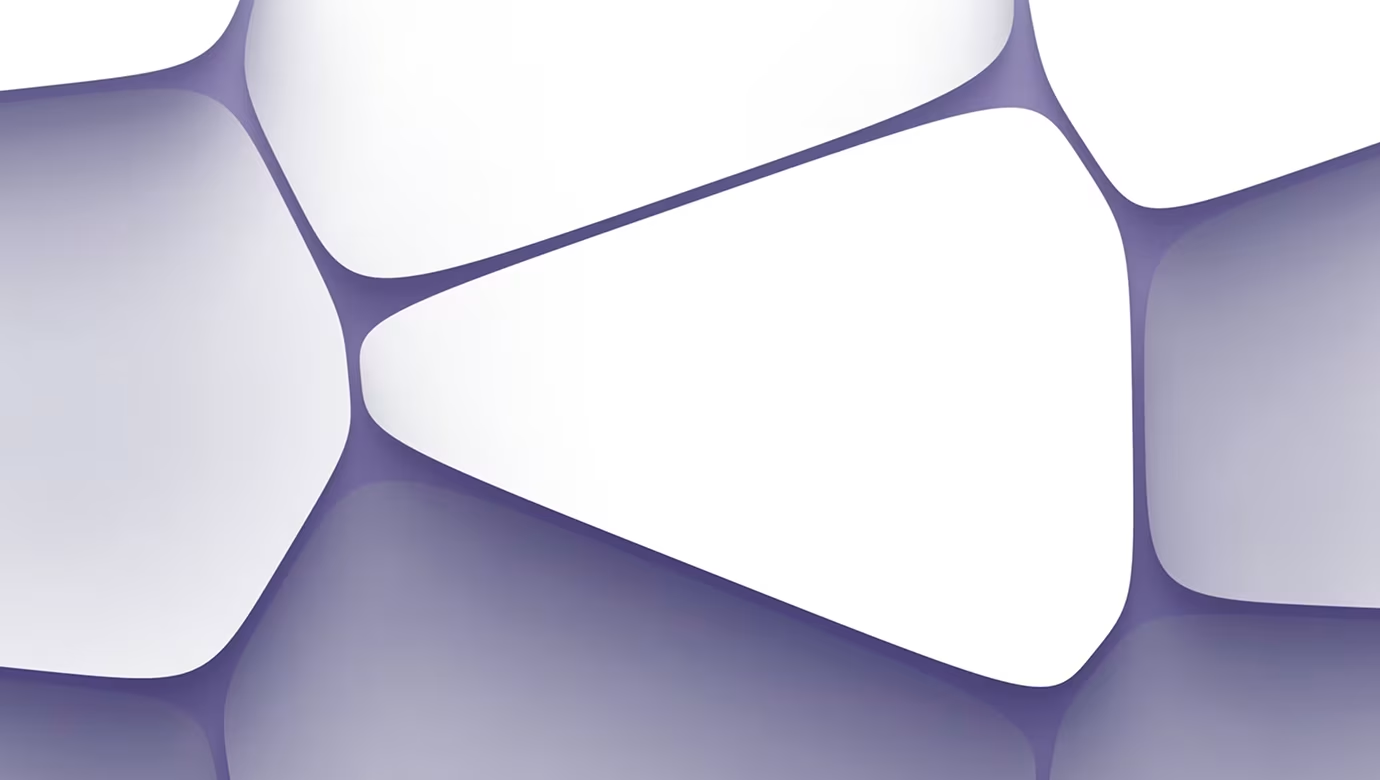
.svg)